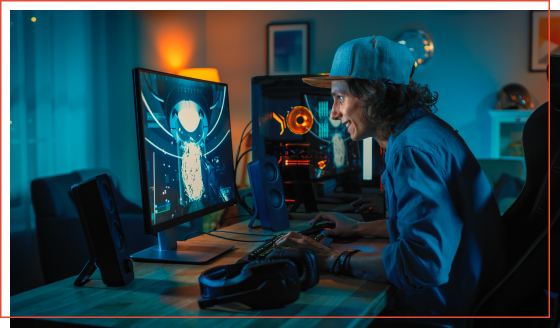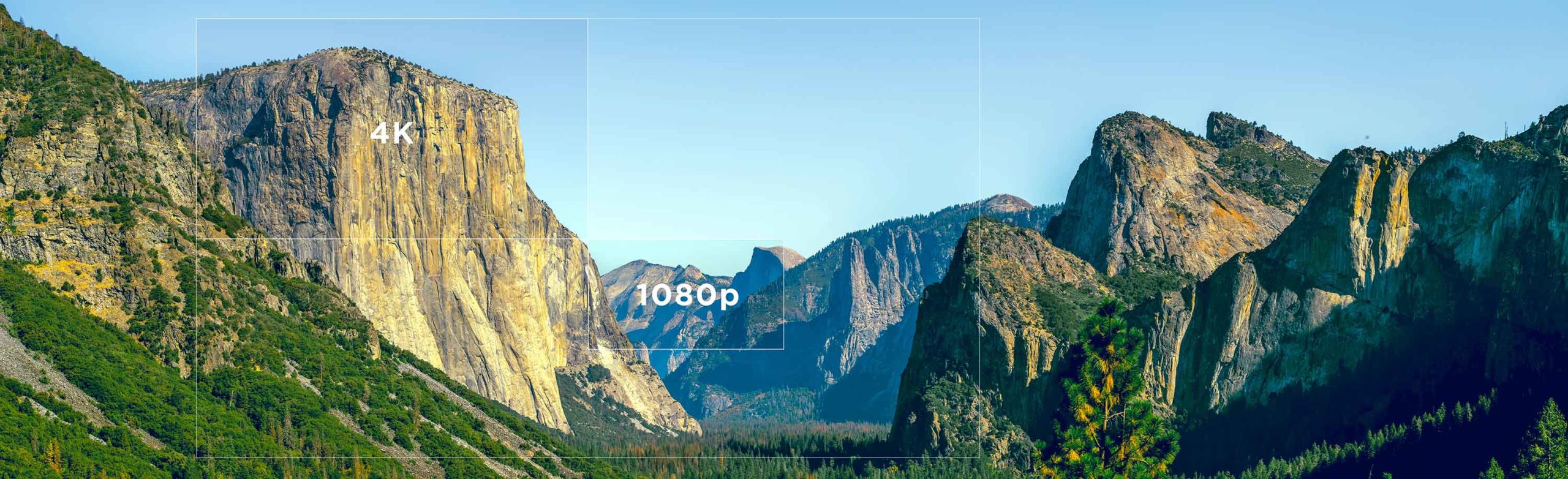Dp alt mode
Dp alt mode
Интерфейс USB-C: что нужно знать о самом популярном разъеме
USB-разъемы и кабели сейчас настолько распространены, что c трудом найдется человек, который бы ничего про них не знал. Но для большинства пользователей USB – это в первую очередь громоздкий прямоугольный разъем USB-A (или USB Type-A), для правильного подключения которого требуется, как правило, нескольких попыток. Однако в конце 2014 года все больше и больше пользователей стали переходить на устройства с новым типом разъема USB, получившим обозначение USB-C (или USB Type-C). Несмотря на то, что разъем USB-C носит название своих предшественников, многие по-прежнему путаются, в чем его особенности и функции.
Итак, что же такое разъем USB-C? В этой статье мы постараемся ответить на следующие вопросы:
Что такое USB-C?
Основной задачей при разработке разъема USB-C стала универсальность соединения, поэтому инженеры старались добиться широчайшего разнообразия доступных характеристик, выходящих за рамки стандартных спецификаций USB для передачи данных. В силу своей конструкции разъем USB-C обладает четырьмя различными функциями:
ПРИМЕЧАНИЕ: USB-C является обозначением физического интерфейса разъема (его конструкции и форм-фактора), и его не следует путать с версиями USB, такими как «USB 3.2», которые определяют характеристики передачи данных и питания.
Разъемы USB-A подключаются к портам строго в определенном положении, в то время как овальный разъем USB-C с симметричной конфигурацией контактов можно подключать в любой ориентации, тем самым повышая удобство применения уже широко используемых функций интерфейса USB.
Как мы уже сказали, разъем USB-C с самого начала разрабатывался не только для стандартных спецификаций передачи данных USB, но и для множества технологий и спецификаций передачи данных, отличных от USB. В результате, разъем USB-C работает в альтернативных режимах, когда контакты передают данные по другим протоколам, таким как DisplayPort и/или Thunderbolt. Другими словами, для некоторых устройств сигналы DisplayPort и Thunderbolt могут передаваться через порт USB-C в зависимости от его функциональности (подробнее об этом ниже).
Еще одной особенностью USB-C, повышающей его универсальность, является технология Power Delivery 3.0, которая может передавать энергию до 100 Вт, а также позволяет осуществлять двустороннюю зарядку. При двунаправленной зарядке устройство с портом USB-C может питать подключенное устройство, либо получать энергию от подключенного устройства для собственной зарядки. Таким образом, пользователи смогут не только заряжать свой ноутбук через порт USB-C, который используется для передачи файлов, но и пополнить батарею своего смартфона, используя этот же порт USB-C на ноутбуке.
Преобразование цифрового звука в аналоговый
Производители смартфонов нового поколения все чаще отказываются от разъемов для наушников, чтобы разместить другое аппаратное обеспечение. Обычно его заменяют портом USB-C, так как он способен преобразовывать цифровой звук в аналоговый. Пользователи по-прежнему могут слушать аудио и музыку в наушниках с разъемом 3,5 мм на своих смартфонах, просто подключив их через адаптер.
Все ли возможности интерфейса USB-C поддерживаются каждым устройством с разъемом USB-C?
Важно отметить, что не все устройства с разъемом USB-C поддерживают полный список возможностей этого соединения. Из четырех перечисленных функций только симметричность разъема является неотъемлемой особенностью всех устройств с USB-C. Поддержка остальных трех функций зависит от аппаратных решений, используемых в устройстве, и определяется производителем, исходя из экономической целесообразности. Это согласуется с конструктивной гибкостью USB-C, которая позволяет производителям выбирать уровень функциональности разъема для своих устройств. Таким образом, у некоторых брендов, ориентированных на низкую или среднюю ценовую категорию, порт USB-C может поддерживать только скорость передачи данных новейшей спецификаций USB (USB 3.2 Gen2). В то время как бренды, ориентированные на рынок high-end, могут иметь устройства с портами USB-C, которые поддерживают быструю зарядку Power Delivery 3.0 и альтернативный режим Thunderbolt Alt-Mode.
Что такое USB-C DisplayPort (режим DP Alt)?
Одним из основных недостатков USB-C, о котором говорилось ранее, а также одним из самых непонятных моментов является возможность использования альтернативного режима. Как мы уже сказали, альтернативный режим позволяет портам USB-C передавать данные / видео через несколько интерфейсов, включая видеоинтерфейс DisplayPort. Порты USB-C с передачей сигнала DisplayPort называются USB-C DisplayPort или DP Alt Mode. Они позволяют подключать источники видео (например, ПК, проигрыватели Blu-Ray и т. д.) к устройствам отображения (например, телевизорам, проекторам и т. д.) с поддержкой DisplayPort через их порты USB-C для трансляции видео с высоким разрешением.
Путаница с USB-C DisplayPort возникает из-за того, что не все порты USB-C поддерживают альтернативный режим DisplayPort (как объяснялось в предыдущем разделе). Кроме того, многие бренды не предоставляют четкую информацию о режимах, которые поддерживают их устройства с USB-С. Как следствие, многие пользователи устройств с портами USB-C совершенно не знают, поддерживают ли они режим DisplayPort.
Представлен стандарт DisplayPort Alt Mode 2.0 для передачи видео, данных и питания через USB4 Type-C
Ассоциация стандартизации видеоэлектроники VESA объявила о выпуске версии 2.0 стандарта DisplayPort Alternate Mode (Alt Mode). Эта версия обеспечивает совместимость с новой спецификацией USB4, опубликованной USB-IF и обеспечивает работу всех функций последней версии стандарта DisplayPort 2.0 через разъём USB-C.
Напомним: DisplayPort Alt Mode позволяет при помощи обычного коннектора USB-C передавать аудио-/видеоданные на скоростях, характерных для интерфейса DisplayPort, а также обеспечить передачу данных по USB и энергии мощностью до 100 Вт через один кабель.
В режиме DisplayPort Alt Mode 2.0 через разъём USB-C может передаваться до 80 Гбит/с видеоданных DisplayPort, используя все четыре высокоскоростные линии кабеля, или до 40 Гбит/с при одновременной передаче данных с SuperSpeed USB. VESA ожидает, что первые продукты, поддерживающие DisplayPort Alt Mode 2.0, появятся на рынке в 2021 году.
DisplayPort 2.0 был представлен в июне 2019 года — стандарт обеспечил трёхкратное увеличение полосы пропускания данных по сравнению с предыдущей версией DisplayPort, а также принёс новые возможности для удовлетворения будущих требований к производительности дисплеев. Речь идёт и о поддержке 8K, и более высоких частот обновления, и расширенного динамического диапазона (HDR) при повышенных разрешениях, и так далее.
USB-C становится предпочтительным соединением в ноутбуках и мобильных устройствах, и благодаря DisplayPort Alt Mode 2.0 через этот разъем могут подключаться игровые мониторы, профессиональные дисплеи HDR, шлемы AR и VR на скорости до 80 Гбит/с наряду с передачей данных и питанием.
«Обновлённая спецификация VESA DisplayPort Alt Mode включает ряд сопутствующих наработок, в том числе новшества в процессе обнаружения и настройки интерфейса, а также в управлении питанием — всё это для обеспечения полной интеграции с USB4, — заявил член правления VESA и лидер подгруппы DisplayPort Alt Mode Крейг Уайли (Craig Wiley). — Это крупное улучшение стандарта разрабатывалось несколько лет и стало возможным только благодаря совместным усилиям VESA и USB-IF».
How DisplayPort Alt Mode is Enabled over a USB Type-C Cable
In the world of cables, USB Type-C is considered to be the most powerful and versatile connector type to date. One of Type-C’s features that allows for its flexibility is Alt Mode, which can optionally support non-USB signals including DisplayPort (DP) technology. This allows users to take advantage of multiple technologies all through a single cable, maximizing efficiency.
In this article, we’ll discuss how DisplayPort protocols operate on Alt Mode over a Type-C cable and how it compares to the operation of a standard DisplayPort cable.
Inside Type-C and its SuperSpeed Pairs
A USB Type-C cable connection can act as a USB host, USB device, USB-PD power consumer, USB-PD power supplier, and as a DisplayPort video connection. Inside the Type-C connector, there are 24 pins that serve a variety of functions that make these configurations possible. Specifically, the DisplayPort video protocol can be configured using Alt Mode, which can be carried out over the USB Type-C standard.
USB Type-C cables include four pairs of SuperSpeed wires, which can be used for high speed data transfer or can be configured as Alt Mode to support third party protocols. There are four differential high speed lanes – for USB there are two SuperSpeed receiver differential pairs and two SuperSpeed transmitter differential pairs, sometimes called a lane. With USB specification 3.2 and the 2×2 mode, the cable can support bidirectional bandwidth of up to 20 Gbps by using two lanes simultaneously with each lane carrying 10 Gbps, thus creating a dual lane operation that can reach up to 20 Gbps.

Alt Mode Configuration Supports DisplayPort Protocol
Because DisplayPort signaling supports packetized data transmission like USB, enabling DP through Alt Mode on the differential SuperSpeed wires is possible. With USB 3.2, two or four of the differential high speed lanes can be used for Alt Mode. If USB data transmission is required, it will use two lanes, leaving the remaining two for Alt Mode, otherwise, all four lanes are available for Alt Mode.
In the two lane mode, the Alt Mode for DisplayPort protocol can support 4K resolution at 60 Hz, or HDR 4K at 60 Hz using 4:2:0 and 12bpp. If all four lanes are used to enable Alt Mode for DisplayPort, it will allow DisplayPort to operate at its full performance at up to 8K x 4K at 24bpp, 60Hz refresh, 4:2:0 format for one display, per the DisplayPort 1.4 specification. With the recently released DisplayPort 2.0 specification and the coming soon cables, this increases to an incredible 16K x 8K at 30bpp, 60 Hz refresh, 4:4:4 HDR format with compression. In either configuration, the DisplayPort Aux channel uses the SBU pins within the Type-C connector.
Because certain pins are required to be included and available for use within a Type-C cable no matter the configuration, it allows users to expect certain features including USB and video data transfer and power charging. Even if all SuperSpeed lanes are being used for full DisplayPort performance, USB 2.0 High-Speed pins will become activated, allowing the user to obtain at least a 480 Mbps bandwidth. Additionally, CC and GND lines are also required to be available, ensuring that the USB Power Delivery protocol is available to support USB Power Delivery device operation.
Obtaining DisplayPort Performance through a Type-C Cable
How can the Type-C connector support full performance of DisplayPort 1.4? It has to do with how the SuperSpeed lanes are configured. The USB protocol transfers data bidirectionally, allowing it to transmit and receive data per lane from one end of the cable to the other using one positive and one negative wire each. Per the USB 3.2 Gen 2×2 specification, one lane can transmit up to 10 Gbps, so if both lanes are used to transmit data concurrently, this means that 20 Gbps can be transmitted and 20 Gbps can be received over the 4 lanes.
The DisplayPort protocol works a little differently where it only transfers data in one direction. In a regular DisplayPort 1.4 cable, there are four data lines that transfer DP data at 8.1 Gbps unidirectionally; this configuration is possible within a passive full featured USB Type-C to Type-C cable by configuring four USB data lines as Alt Mode and having them transfer DP data in one direction per lane, over four lanes. With DisplayPort 1.4 supporting a total of 32.4 Gbps over 4 lanes, full performance of DisplayPort is possible with the USB Type-C cable.
More on the Latest Standard DisplayPort Cables
The Type-C connector has proven its worth in the industry with its continuous adoption and partnership with numerous technologies, including video protocols like DP. While Type-C allows the DP specification to operate at its full performance, standard DisplayPort cables are still very viable for users looking to transmit video signals, as DP is widely implemented in many devices including televisions, game consoles, and laptop computers. For a more in-depth analysis on the DisplayPort and its latest features between DP specifications 1.4 and 2.0, visit our article, “DisplayPort 2.0 is the Latest DisplayPort Spec – How does it Compare to DisplayPort 1.4?”.
Testing Cables to Ensure Compliance and Safety
Ensuring cables are properly and safely assembled is imperative to allow users to exploit the advanced features Type-C offers. There are multiple factors that can prevent the cable from operating per the standard; anything from misaligned pins or wires to poor signal quality can cause functionality issues for USB and Alt Mode for the DisplayPort protocol. With Total Phase’s Advanced Cable Tester v2, it’s easy to verify that all aspects of the cable, including pin continuity, DC resistance, E-marker, and signal integrity are up to standard. To verify all pins including SuperSpeed pins are aligned correctly without any shorts, opens, or routings, the Advanced Cable Tester v2 provides a complete overview of each pin with a dynamic visualization of results for easy debugging. The signal integrity tests allow testers to measure the quality of the signal on the High-Speed and SuperSpeed pairs up to 12.8 Gbps per channel to ensure that the cable can handle the appropriate bandwidth per the specification.
While many manufactures go through compliance programs to keep up with the latest USB and VESA specifications and certifications, it’s not the only hurdle to overcome to keep bad cables from landing in the hands of consumers. Quality testing beyond certification is vital for mass scale production, however, even common quality control methods like statistical process control and functional testing are not foolproof. With Total Phase’s Advanced Cable Tester v2, manufactures can quickly and affordably test USB, Apple Lightning, HDMI and DisplayPort cables without the fear of overlooking specific criteria needed to meet cable specifications.
4k @ 144Hz: DP, HDMI, USB-C Alt-Mode & cables…
О практических проблемах больших разрешений на большой частоте.
Разбирать проблему я буду слоями. Начём с физики и кабелей.
Физика
Какие кабели могут нам столько дать (мы не смотрим на протоколы)
Кабели
HDMI 2.0 кабель даёт 18.0 Gbit/s. Такой кабель больше 90Гц не может. Названия кабелей (которые не годятся): Standard HDMI Cable, High Speed HDMI, Premium High Speed HDMI
Display Port кабели старых поколений: RBR (reduced bit rate), HBR, HBR2 (High Bitrate). Другие названия: Standard DisplayPort Cable, Full HD.
High Bitrate 3 (HBR3) умеет 32.4 Gbit/s. До 120Гц. (144Гц в режиме компрессии). Другие названия: DP4k.
UHBR 10, 13.5 и 20 (Ultra High Bit Rate) Пришёл с display port 2.0. Даёт 40-80 Gbit/s. Наши родные 144Гц без выкрутасов. Альтернативное название: DP8k.
USB-C кабель USB4. Куча кабелей разной скорости, все (кроме того, что ниже не подходят) USB4 Gen 2×1, USB4 Gen 2×2 (?), USB4 Gen 3×1.
USB-C кабель USB4 Gen 3×2. В него проходит 40 Гбит. Обратите внимание, все остальные кабели USB4 не годятся (я не уверен про USB4 Gen 2×2, там всего лишь 20Гбит/с, что может быть, хватит для 120Гц с компрессией)
Thunderbolt 4 кабель точно работает, потому что 40Gbit/s, и в стандарте есть DP 2.0.
Итог: Всё, что не в списке выше, будет или не работать, или будет работать странно (пропадающий сигнал), или будет работать на маленьких частотах ( HDMI, который у меня был. Внутри HDMI 1.4. Enjoy your 30 out of 144.
P.S. Оказалось, что всё сложнее и у HDMI 2.1 есть разновдиности. См комментарии.
Display Port
Display Port куда более продвинутая технология:
Display Port 1.0, режим «HBR»: 4k @ 30Hz.
Display Port 1.2, режим «HBR2»: 4k @ 75 Hz (внезапно!)
Display Port 1.3, режим «HBR3»: 4k @ 120Hz (почти. )
Display Port 1.4, режим «HBR3 4k @ 120Hz, но есть DSC или YCrBr 4:2:0, которые, теоретически должны дать 144 Hz.
Display Port 2.0, режим UBHR10: 4k @ 144Hz, UBR20: 4k @ 240Hz. Даже перелёт.
Thunderbolt
Сам Thunderbolt нас не касается, но он поддерживает некоторые интересные режимы, касающиеся видео.
Thunderbolt 4 резко улучшил ситуацию: мы уже можем быть точно уверены в Display Port 1.4, и, может быть, получим Display Port 2.0 в alt-mode.
Я считаю, что usb-c кабель давно надо переменовать в ‘a cable‘, чтобы фраза звучала так: ‘a monitor is connected to a computer using a cable’. Или так: ‘this device uses a cable’. Потому что у USB, помимо самого USB, есть так называемый ‘alt mode’, который позволяет пропускать по кабелю аналоговый звук, Display Port, Hdmi, чёрта в ступе и даже USB.
Несмотря на все свои поиски я не нашёл USB4 Gen 3×2 нигде, т.к. для «ценителей» есть TB с простыми версиями.
Alt-mode-безумие
Из безумства выше нас интересуют следующие протоколы:
Теоретически, там ещё есть MHL для сотовых телефонов, но я не хочу идти по этой дорожке.
Вопрос: а что реализовано внутри монитора? Либо USB4, и тогда там DP 2.0 (ура!), либо HDMI 2.1 (увы!), либо там TB, и на самом деле там чёрт в ступе (DP от 1.2 до 2.0).
Может быть так, что там реализованы оба протокола, а решает видеокарта?
Спецификация моего монитора говорит:
HDMI 2.1 (support 4K 144Hz 4:4:4 @ DSC enabled or 4K 144Hz 4:2:0) x2
Display port 1.4 (DSC) x1
USB Type-C x1
Это то, что нам обещает производитель. Про содержимое USB Type-C ни слова. Это, хотя бы, USB4?
Но из спецификации монитора до покупки понять, что внутри USB-С будет DP невозможно.
Хост, это то, что делает сигнал. Дискретная видеокарта, ноутбук или активный переходник.
Ноутбуки
С ноутбуками (для которых USB-C и задуман) выяснить, что именно он умеет, становится почти невозможно.
В описании одного из ноутбуков написано:
* Thunderbolt 4/USB-C 4.0 Gen3×2 (DisplayPort 1.a: yes, Power Delivery: yes*)
* USB-C 3.2 Gen2×2
Скажите, что такое DisplayPort 1.a? Между 1.2a и 1.4a находится граница между успехом и безнадёжностью. Хотя обещали Thunderbolt 4, и он должен быть DisplayPort 2.0.
И сразу понятно, что второй USB-C порт нам полностью не подходит, потому что он 3.2 (а не 4).
. Когда ко мне таки приехал сертифицированный Thunderbolt 4 кабель, выяснилось, что внутри ноутбука какая-то халтура и монитор с ним 144 Hz получает (ура!) но теряет его почти сразу же. Так что dp оказался действительно «1.a».
Вот, другой ноутбук:
One USB 3.0 (Type-C) port
Thunderbolt 3 (USB Type-C) port
One HDMI 2.0 port
One Mini DisplayPort 1.2
А у Thunderbolt 3 по спецификации DP может гулять от 1.2 до 1.4. Впрочем, рядом упомянут mini-DP 1.2, так что внутри там будет, вероятнее всего, DP 1.2, то есть «ничего больше 75 Hz не светит».
Ports
(2) Intel® Thunderbolt™ 3 (Type-C)
(2) USB 3.1 Gen 1 (Type A)
(1) HDMI 2.0
Опять Thunderbolt 3 без уточнения что внутри.
Получается, по бумаге вообще невозможно понять, будет оно работать или нет. Боль? Боль!
Созерцание версий протоколов с хоста
Ещё я обнаружил, что nvidia-settings может чуть-чуть расказать про Display Port.
Дискретные видеокарты
Моя старая видеокарта показала 60-Гц лимит (на практике и в спеках):
Maximum DP resolution: 4096 x 2160 @ 60 Hz
Maximum DVI resolution: 2560 x 1600
Maximum HDMI resolution: 4096 x 2160 @ 24 Hz or 3840 x 2160 @ 30 Hz
Ну старьё, старьё, надо обновлять.
Берём килограмм денег, приносим продавцу и обнаруживаем что.
С другой стороны, нас ждёт волшебный YCbCr420 и DSC. Но про это ниже.
А пока получается, что в этом скудном режиме надо либо тормознуться на 120Hz (вместо 144Hz), либо надеяться, что DSC (компрессия) реально незаметна. AMD обещает RDNA3 где-то там в марте 2022 года, а сейчас уже апрель заканчивается.
Казалось бы, надо брать Arc, но он только в нотубуках, но мы и без помощи arc увидели 144 Hz у нотубука. А дискретной версии Arc нет.
Извращения
Пока я ждал видеокарту, я решил выжать невозможное из своего железа и попробовать нестандартные подходы. Многие из них не заработали, но PBP получился.
PBP-режим
Казалось бы, ура. Но моя (старая) видеокарта в таком режиме работать не любит, и даёт только 60Hz. Более того, HDMI в этом режиме совсем бесится и даёт только такое:
1920×2160 59.93*+
1280×1024 75.02 60.02
1280×960 60.00
.
Т.е. теоретическая возможность есть, но на практике: 1) На Nvidia не работает по причине фашизма в драйверах. 2) На Intel (ноутбуке) работает, но требует два провода для подключения и нетривиальных манипуляций в настройках монитора и xrandr, что крайне далеко от ‘plug and play’.
После долгого медитативного чтения я нашёл информацию, что Nvidia можно «уговорить» не фокусироваться на EDID’е (данных, которые отдаёт монитор).
У меня заработала такая конструкция: (`/etc/X11/xorg.conf.d/nvidia.conf`)
xrandr при этом справедливо считает, что это два монитора и транслирует это в window manager. После чего у нас панель задач только на одной половинке экрана, а окна «липнут» к середине, как обычно липнут к краям. И окно логина в половинке экрана, и перепрыгивает между левой-правой половинками, в зависимости от положения курсора мыши.
Но, как оказалось, у абстракции ‘monitor’ нет никаких последствий. Так что мимо.
На всякий случай, вот мой скрипт конфигурации PBP для DP-1 и HDMI-0:
Итог: 75Гц и бешенные окна, которые даже толком в fullscreen не развернуть?
Я записал себе победу над спецификациями и здравым смыслом, но этот пост писался в обычном DP-режиме (4k@60Hz).
Компрессия
DSC в Display Port обещает компрессию сигнала и возможность пропихнуть 144 Hz через DP 1.4. К сожалению, моя старая видеокарта не умела такого.
Только вот YCbCr444 не даёт эффекта по уменьшению используемой полосы. Для этого надо YCbCr420. А на это моя видеокарта говорит, что ‘unsupported mode’. Хотя, наверное, на более новом устройстве будет лучше.
На новой RX 6600, я не нашёл как узнать, что именно включено, что у меня через DP 1.4 пролазит 144Hz. Более того, мне обещали, что DSC будет не заметен, но комбинация redshift и 144Hz начала давать на экране очень странные артефакты. Чаще всего их почти невидно, но в те моменты, когда они появляются, возникает ощущение «это у меня глюки или на экране?», потому что артефакты подозрительно напоминают хроматические абберации от очков на контрастных паттернах.
А оно того стоит?
Зачем мне 144Hz? Особенно, на 4K? Разумеется, не для игрушек.
Я начинал с 13″ EGA. После нескольких итераций CRT превратился в LCD.
По мере того, как росли дюймы экрана я не мог отделаться от ощущения, что раньше всё было быстрее (или, как сейчас я могу уточнить, «плавнее»).
Я долго думал про эту проблему и понял, что она объективная, и не связанная с гигагерцами или bloatware на компьютере.
Postscriptum
Буквально за несколько дней до публикации (пока я прилизывал текст и исправлял ошибки) вышла новость, что AMD сертифицировала первый чип на DisplayPort 2.0, причём только на самый медленный из UBHR-кабелей.
USB-C Introduction: What You Really Need to Know About the Connector Taking Over the World
USB connectors and cables are among the mot useful and important tools for helping us connect to our devices. The technology’s first iteration, USB-A, quickly became an essential feaure for keeping our laptops, PCs, and mobile devices all connected.
In 2014, the venrable USB-A connection standard was upgraded to USB-C, a smaller, more convienent, and more versatile connection solution. Today we’re talking about the different types of USB connections and how each is used in the myriad devices and peripherals we use each day.
So, what exactly is the USB-C connector? This article will help answer the following questions:
USB-C is the latest iteration of the USB interface’s connector developed by the USB Implementers Forum. The USB-C was created to be the definitive connector for all consumer electronic users, so that any and all devices could utilize the same connector to transmit data and/or power. Physically speaking, it features 24-pins within an oval-like design. It’s about half the size of the earlier version and commonly used USB-A connector, and roughly equivalent to the size of a Micro-USB connector.
Because of the overarching goal of making USB-C as universal as possible, the engineering behind the USB-C connector was meant to support a wide variety of specifications beyond the standard USB transmission specifications. Some even describe the goal of the USB-C as being “one connector to rule them all”. Perhaps the connector was meant to act as a blank canvas for various data and power transmission interfaces to apply their technology.
The USB-C connector’s design gives it four distinct capabilities:
NOTE: USB-C is a designation of the connector’s physical interface (its design and form factor) and should not be confused with USB versions, such as “USB 3.2”, which govern data and power transfer specifications.
Whereas USB-A connectors have to be plugged into their ports in a specific orientation, the symmetry of the oval shaped USB-C connector head, along with the pin configuration within it, allows the USB-C connector to be completely reversible. It can be plugged in any orientation, thereby adding a greater level of convenience to the already widely enjoyed functionality of the USB interface.
As described above, USB-C from its onset was specifically designed as a vehicle not only for the standard USB transmission specifications, but also for an array of non-USB transmission technologies and specifications. As a result, the USB-C connector features an Alt-Mode capability. This Alt-Mode allows it to support various transmission interfaces, such as the DisplayPort display interface or the Thunderbolt interface. In other words, for some devices, DisplayPort and Thunderbolt data/video signals are able to be transmitted via the device’s USB-C ports depending on the device’s level of support. Read more on this below.
Another feature of USB-C that further bolsters its overall flexibility is its Power Delivery 3.0 technology. It provides up to 100W of charging, but also allows for two-way charging. With two-way charging, a USB-C port has the potential to either output power in order to charge a connected device or input power from a connected device in order to charge itself. What does two-way power charging mean for laptop users, for example? You’ll not only be able to charge your laptop via the same USB-C port that you use to transfer files, but you’ll also be able to let your laptop charge your smartphone using that same USB-C port.
USB-C has the ability to convert digital audio into analog sound. As most users of newer generations of smartphones know, brands are increasingly eliminating the headphone jacks in order to accommodate the device’s hardware. They can replace it with a USB-C port because of USB-C’s ability to convert digital audio into analog sound. It allows users to still be able to use their 3.5mm headphone plug with their smartphone by using a simple adapter.
Despite all the capabilities described above, it is important to note that not all USB-C products support USB-C’s full functions. Of the four features listed, only connector reversibility is a feature inherent in all USB-C connectors/ports. For the remaining three capabilities, their level of support depends on the cost-related hardware decisions made by the manufacturers of the products utilizing them. By design the USB-C has flexibility that allows manufacturers to pick-and-choose the level of USB-C functionality available in their product designs. Brands who might want to target a low-to-mid price point, the USB-C port on their product might only support the data speeds of the newest version of the USB specifications (USB 3.2 Gen2). But, a brand more focused on the high-end market might have products with USB-C ports that support Power Delivery 3.0 and Thunderbolt Alt-Mode.
One of the main draws for USB-C, as well as one of the main sources of confusion, is its Alt Mode capability. As described above, Alt Mode allows USB-C ports to transfer data/video via multiple interfaces, including the increasingly popular DisplayPort video interface. USB-C ports capable of transferring DisplayPort signals are either called USB-C DisplayPort or DP Alt Mode. They allow you to connect video sources (e.g. PCs, Blu-Ray players, etc.) and display devices (e.g. TVs, projectors, etc.) that support DisplayPort to each other via their USB-C ports to broadcast high-definition video.
The confusion over USB-C DisplayPort arises because not all USB-C ports feature DisplayPort Alt Mode functionality (as explained in the previous section) and because of the lack of clarity many brands provide over the level of support their USB-C products have with regards to DisplayPort functionality. As a consequence, a lot of users with devices that feature USB-C ports are entirely unaware of whether or not those ports support DisplayPort over USB-C. The key for these users is to understand how to identify whether their USB-C device supports DisplayPort over USB-C.
Рабочее место и 4k@60Hz
Доброго времени суток уважаемые читатели, под катом рассказывается о выборе способа подключения 4k монитора к ноутбуку и подводных камнях совсем не новых технологий. Возможно такой пользовательский опыт и выводы будут кому-то полезны при выборе и покупке железа, особенно учитывая тот факт, что его стоимость неуклонно растёт относительно средней покупательной способности населения.
Общие тезисы
Мой юзкейс: нет высоких требований к CPU и RAM (не разработчик), нет высоких требований к GPU (не геймер), обычное использование, иногда нужен рендеринг видео, работа со звуком, запуск виртуальных машин.
Отсюда вывод: если ноутбук нужно таскать с собой, стоит брать максимально свежий, лёгкий (до 1,5 кг, вам ещё зарядку и переходники носить), производительный (по процессору и памяти, потому что вы вряд ли будете его апгрейдить), без дискретной видеокарты.
Самое странное что порты (USB, HDMI, Ethernet, Card Reader. ), хотя народ очень сильно ругается на их отсутствие (но скорее по привычке), действительно в пользовательской массе используются всё реже, и чаще всего на стационарном рабочем месте. Поэтому особенно важно иметь хотя бы один USB-C порт с поддержкой последних стандартов (на момент написания поста это USB 3.2 и Thunderbolt 3) и подходящий по функционалу док (dock station).
Последние лет 10-15 нормальный период замены железа был в среднем 2 года, так называемая стратегия тик-так была что у процессоров Intel, что у Apple c обычной и S моделью айфона. Видимо компании поняли что люди к этому привыкли и решили внести неразбериху, особенно в наименовании продуктов.
Как сообразить себе 4k@60Hz и не сломать мозг
Сетап
У меня есть возможность проверить как всё работает на ноутбуке Dell XPS 13 9360 Core i5-8250U, док станции Dell D6000 и мониторе Dell P2715Q. Для проверки монитор подключался к доку кабелями DisplayPort to mini DisplayPort, HDMI to HDMI, непосредственно к ноутбуку кабелем USB-C to DisplayPort, а вот USB-C to HDMI, к сожалению, в распоряжении не оказалось.
Что за USB-C?
USB Type-C или USB-C – спецификация USB для универсального компактного двухстороннего 24-контактного разъёма для USB-устройств и USB-кабелей.
Использование коннектора USB Type-C не обязательно означает, что устройство реализует высокоскоростной стандарт USB 3.1 Gen1/Gen2 или протокол USB Power Delivery, так китайцы умудрялись выпускать смартфоны с разъёмом USB-C, распаянным в порт USB 2.0.
Примечание: разъём это физическая сущность (вилка или гнездо), порт это более общее понятие, включающее как физическую составляющую (разъём), так и электронную (распайка, связь с электронными компонентами на плате) и логическую (программная реализация протоколов). Часто похожие по смыслу слова разъём, порт, интерфейс и прочие употребляются вперемешку, но есть один нюанс (с).
Компания Apple так же, медленно, но верно, переводит свою продукцию с использования проприетарных портов вроде MagSafe (китайцы кстати наклепали кучу кабелей с вариациями на магнитные коннекторы) и Lightning (показал что можно сделать симметричный коннектор и не мучить пользователей) на универсальный USB-C.
Почему так сложно?
Для пользователя боль и страдания с USB-C остаются такими же, как и со всем остальным семейством USB – нужно разобраться в куче существующих стандартов и технологий (а пользователь читает стандарты чуть чаще чем никогда), понять что он хочет получить на выходе, выбрать оборудование и кабели, которые будут поддерживать эти стандарты.
Причём статьи вида «The Best USB-C Hubs and Docks», как и описание товаров в интернет магазинах, не дают особой ясности по данному вопросу. На том же амазоне много гневных отзывов к кабелям и докам, т.к. поддерживаемые стандарты и совместимость устройств не очевидны. Энтузиасты пытаются составлять таблицы совместимости (например такой, вроде бы официальный для Dell).
Бывает что какие-то железки уже приобретены, красивые надписи на коробочках обещают неземные удовольствия и космические скорости, само по себе оно работает как-то не очень и начинается мозгование, а как же из этого барахла собрать конфетку.
Так же можно заметить что само понятие «разрешение 4k» может означать различные размеры изображения в пикселях, в данном случае это Ultra HD 4K или UHDTV1.
Как через USB-C передаётся изображение?
Есть два основных способа – DisplayLink и Alternate Mode (Alt Mode).
Подключая монитор через док станцию вы чаще всего используете DisplayLink, подключая монитор через небольшой переходник или «прямой» кабель вы используете альтернативный режим.
Основные виды посредников между ноутбуком и монитором, просто для визуализации.
DisplayLink
Технология и одноимённая компания DisplayLink скорее всего не встречались большинству пользователей, если они не подключали больше двух мониторов к компьютеру. Во всяком случае у меня такое название за годы взаимодействия с компьютерной техникой не отложилось в голове. Тем не менее компания существует довольно давно, разрабатывает железо (чипы, они же IC, они же Integrated circuit USB Graphics chips) и софт.
Для пользователя в большинстве случаев это выглядит следующим образом: на его ПК устанавливаются специальные драйверы и в операционной системе появляется виртуальный видеоадаптер, в порт USB (2.0 и выше) подключается док станция с чипом DisplayLink. На ПК изображение программно сжимается и передаётся по на док, где средствами чипа DisplayLink восстанавливается и передаётся на монитор, телевизор, проектор или другое устройство отображения.
Плюсы технологии: подключение до 6 мониторов (режимы работы определяются возможностями используемого чипа и устройства отображения), драйверы под все популярные платформы, формат «воткнул и полетел».
Минус: производительность. Как написано на Википедии, VGC (Virtual Graphics Card) сжимает изменение изображения и передаёт его на HRE (Hardware Rendering Engine), т.е. оптимизация есть, но она помогает максимум вытянуть разрешение, но не отображение фильмов и игр.
Некоторые производители доков даже пишут в описании что «не рекомендуется для игр».

DisplayLink Manager, доступен в Microsoft Store.
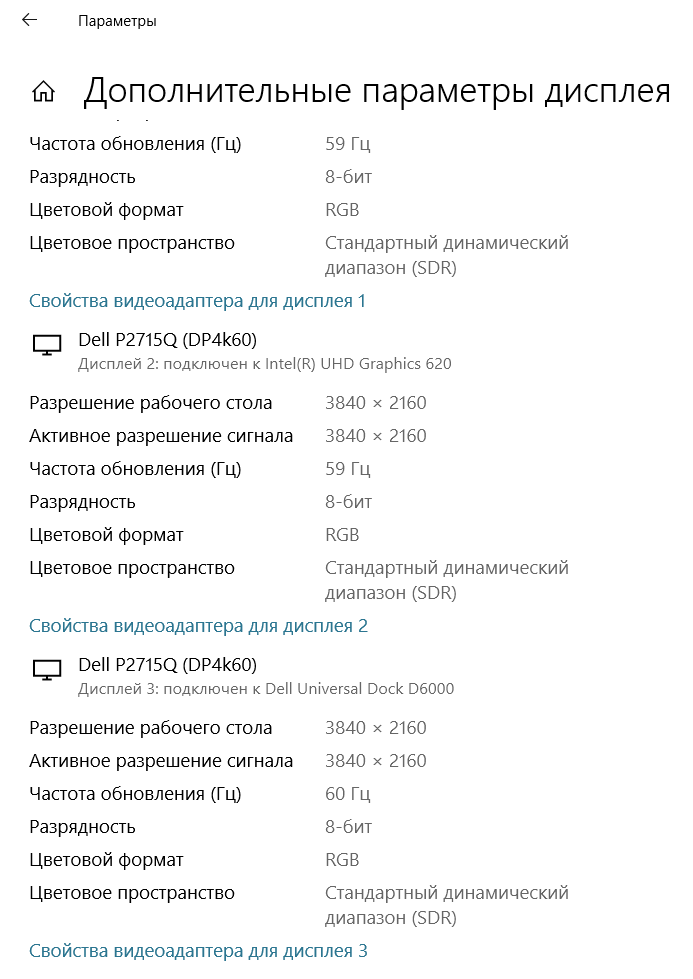
В случае подключения двумя кабелями, дисплей 2 – Alternate Mode через кабель USB-C to DisplayPort, дисплей 3 – DisplayLink через кабель DisplayPort to mini DisplayPort.
Alternate Mode
Альтернативный режим позволяет переиспользовать некоторые контакты в кабеле USB-C 3.1 для передачи данных между устройством (host – ноутбук или смартфон) и периферийным устройством (device – монитор или телевизор) по альтернативному протоколу, в числе которых на текущий момент:
Из альтернативных режимов нас в первую очередь интересуют DisplayPort и HDMI, т.к. они чаще всего используются в обычных бюджетных мониторах и ноутбуках. MHL это всё-таки больше про мобильные устройства и телевизоры, хотя разъём HDMI на моём мониторе имеет пометку HDMI (MHL).
Альтернативный режим допускает появление дополнительных плюшек, например в HDMI Alt Mode это 3D видео, Ethernet, Dolby 5.1 и другие вещи, но за функционал отвечает исключительно разработчик конкретного стандарта.
Примечание: нужно иметь в виду, что в отличие от стандарта HDMI, пришедшего из мира бытовой техники, стандарты Thunderbolt и DisplayPort, родившиеся в компьютерной индустрии, развиваются быстрее. Их быстрому развитию так же способствует отсутствие лицензионных отчислений (выплата роялти за каждое произведённое устройство или, как говорят некоторые, «за каждый порт»). Есть мнение, что когда разговор заходит про режимы с разрешением выше 4k и частотой развёртки выше 60 Гц (особенно в игровых мониторах), становится понятно, что HDMI проиграл в гонке вооружений, поэтому при достаточном бюджете лучше на него не рассчитывать.
Альтернативный режим «напрямую»
По моему впечатлению самый предсказуемый и понятный результат сопряжения устройств предоставляет стандарт Thunderbolt 3.
В случае DisplayPort на устройствах нужно проверить версию поддерживаемого стандарта. Если устройства современные – проблем не должно возникнуть.
С HDMI не очень понятная ситуация, HDMI Alt Mode поддерживается спецификацией 1.4b (максимум 4k@30Hz), а для существующей параллельно 2.0b официальная поддержка альтернативного режима пока не заявлена. При этом производители кабелей на рынке утверждают что их продукция поддерживает 4k@60Hz, некоторые пишут что будет работать если ваше устройство поддерживает DP Alt Mode. Работает ли это хоть когда-нибудь как HDMI Alt Mode или всегда поверх DisplayPort, для меня загадка. В связи с отсутствием кабеля USB-C to HDMI, не могу проверить эту конструкцию.
Upd: был приобретён адаптер USB-C to HDMI от Ugreen и он показал странное, со стороны ОС это DP4k60, а со стороны монитора это HDMI 3840×2160, 60 Гц.
Альтернативный режим через док
Информации о поддержке альтернативного режима и способа его реализации разнится или умалчивается в описании доков. На практике я нашёл выстреливший на Kickstarter’е док HyperDrive использующий два порта Thunderbolt 3, увы, совместимый только с MacBook’ами.
Второй вариант найден в документации к Dell D6000 и в описании доков от StarTech.com, там указывается что Alt-Mode работает для HDMI 4k@30Hz (3840×2160@30Hz).
У меня получилось подключить монитор в таком режиме, работает это очень странно. Для гарантированного воспроизведения поведения к монитору должен быть подключён только HDMI и питание, включение альтернативного режима достигается передёргиванием (извините) HDMI кабеля между доком и монитором. При этом на доке все порты кроме HDMI перестают работать, на USB порты подаётся только питание, обещанные USB 2.0 почему-то не работают.
См. ниже: Alternate Mode does not employ USB 2.0 lanes and the configuration channel lane, so USB 2.0 and USB Power Delivery protocols are always available.
Возврат в обычный режим достигается перезагрузкой дока по питанию.

Действительно, 4k@30Hz.
Так же для примера я почитал информацию вокруг компактного Targus USB-C DisplayPort Alt-Mode Travel Dock (DOCK411USZ), который, судя по описанию, реализует HDMI поверх DisplayPort Alt-Mode и обещает HDMI2.0 up to 4096 x 2160 30Hz 24 bpp monitor connection. См. ниже: The adapters for video Alt Modes may allow conversion from native video stream to other video interface standards (e.g., DisplayPort, HDMI, VGA or DVI).
Википедия подсказывает, и вполне возможно что Dell D6000 реализует это ровно так же, что достигается это фичей DisplayPort Dual-Mode (DP++).
Кабели
Существует деление на пассивные (допустимая длина до 0,5 м) и активные (со встроенными чипами) кабели. Есть смысл покупать только активные кабели, т.к. только они подходят для больших токов и альтернативного режима.
На торговых площадках вроде AliExpress и Amazon можно найти доступные активные кабели производства Ugreen, QGeeM, uni и пр. В магазинах на территории РФ аналоги стоят в 1,5-2, и даже больше, раз дороже.
Из Википедии: Active cables/adapters contain powered ICs to amplify/equalise the signal for extended length cables, or to perform active protocol conversion. The adapters for video Alt Modes may allow conversion from native video stream to other video interface standards (e.g., DisplayPort, HDMI, VGA or DVI).
Using full-featured USB-C cables for Alternate Mode connections provides some benefits. Alternate Mode does not employ USB 2.0 lanes and the configuration channel lane, so USB 2.0 and USB Power Delivery protocols are always available. In addition, DisplayPort and MHL Alternate Modes can transmit on one, two, or four SuperSpeed lanes, so two of the remaining lanes may be used to simultaneously transmit USB 3.1 data.
Выводы
В моём случае док выбирался для подключения 4k монитора (Power Delivery был обнаружен в процессе эксплуатации и стал просто приятным бонусом, как и порт Ethernet) и большого количества USB устройств. По факту монитор интереснее подключать и использовать напрямую, а для USB устройств можно было бы прикупить решение подешевле и покомпактнее.
DisplayLink
+ Кроме дополнительных портов в док станции вы получаете Power Delivery (если эту фичу поддерживает и док и ноутбук), т.е. зарядку ноутбука по тому же кабелю и уменьшение количества проводов на столе;
+ Технология позволяет вывести изображение на несколько внешних мониторов, в зависимости от чипа в доке и количества выходов, до 6 штук;
– Хотя монитор работает в режиме 4k@60Hz, тяжёлое видео лагает, т.е. не успевать прогружаться, и если с локальным видео это лечится использованием VLC (чем достигается производительность, собственными кодеками, алгоритмами декодирования, аппаратным декодированием или ухудшением качества – предмет споров в сети), то потоковое видео продолжает страдать.
– Больше утилизируется CPU ноутбука. При просмотре 4k видео на YouTube через DisplayLink загрузка CPU была около 40-50%, при просмотре через альтернативный режим около 10-20%.
Alternate Mode
+ Изображение на монитор выводит видеокарта ноутбука, поэтому видео не лагает;
+ В таком режиме поддерживается функция «Ночной свет». Кому как, а моим глазам с ней намного легче по вечерам;
– Вместо одного кабеля между ноутбуком и доком приходится подключать три: к доку, монитору и блоку питания;
– Если на ноутбуке один порт USB-C, то док нужно подключить в другой порт, соответственно должен быть свободный порт и порт подключения дока должен ему соответствовать. В моей ситуации это решается встроенным переходником USB-C to USB 3.0 на кабеле дока и наличием ещё двух портов USB 3.0 на ноутбуке.
What is DP Alt Mode and Full Function Type C Port?
The USB Type C is the newly introduced standard of USB connectors that arrives with many advantages. Primarily, it solves several problems of the traditional connectors. Earlier, you needed different connectors for different devices, and the introduction of Type C solved this problem and multiplied the data transfer speed and power delivery.
But what if you want more from it? Well, that is where the DP Alt Mode and Full Function Type C Port come to play. These newly defined features of the USB Type C opened up new possibilities for this standard. Now you can even transfer video signals and files at a faster rate by making use of these features.
Sounds interesting? Keep reading the article to find out more! This blog will discuss further details about DP Alt Mode and Full Function Type C.
What is USB?
USB stands for Universal Serial Bus, a widely used interface mainly used for connecting computers with peripherals. Nowadays, almost all computer peripherals utilize USB technology for establishing communication with computers. USB is also widely used for transmitting power to various devices, including phones, tablets, etc.
The journey of USB began in 1996 with USB version 1.0. The latest USB standard is 3.1, also known as «SuperSpeed+.» The USB connectors come in various dimensions and shapes. The first USB connector was the Mini-USB, while the latest standard is the USB Type C connector.
What is Type C?
Type C is the new industry-standard connector for transferring files and power. As we said earlier, it has solved several problems with the traditional USB connectors. The USB-IF forum developed it. It is a group of companies that design, certify, and drive the evolution of USB protocols and ports. Members of the forum include all the big names in tech, including Dell, Apple, Intel, Microsoft, HP, Samsung, and much more.
The Type C might look like the older versions at first glance, but it has a unique oval shape and is thicker. One of the exciting characteristics of the USB Type C connector is it’s flappable, which means you don’t need to worry about adjusting it to the correct position that you need to do for the older versions. Another remarkable feature is that it is reversible, which means both ports are the same, and you can use both reversibly.
What makes the USB type C superior is its capability. Here are some of the things you can enjoy from the combination of USB 3.1 and Type C connectors:
What is Type C Alt Mode?
Before you know about the Type C DP Alt mode, you need to know about alt mode/modes. The Alt mode or alternate mode is a functional extension of the Type-C to carry non-USB signals. It is an optional feature that the hardware manufacturers can implement in their Type C to support additional data protocols. That means when your Type C connector arrives with a specific data protocol, you can utilize it without any active adapter to transfer or transmit the data directly.
Being an optional feature, not all USB Type C arrive with alt mode and additional capabilities. Some of the available Type C alt modes available currently include:
As you use, the DP Alt Mode or DisplayPort alternative mode is a variation of Type C Alt modes. We will elaborate it further in the below paragraphs.
So, What is DP Alt Mode?
Simply put, the DP Alt Mode is an optional capability of Type C that enables it to transfer video signals. Earlier, if you want to connect an external monitor to a device, you must use HDMI or DisplayPort adapters. However, with the introduction of DP Alt Mode, you can join the device with the display using the USB C cable directly without any adapters.
The DisplayPort Alt mode integrates HDMI and DisplayPort protocols in Type C. As a result, the device (Ex: Smartphone/Laptop) needs to be DP Alt Mode compatible for connectivity. The display needs to have a Type C port for this connectivity. Not a lot of devices currently support the DP alt mode. But shortly, we can expect more devices to adapt this revolutionary technology to give the users a better experience.
You can still prepare the connection if the external display doesn’t have a Type C port and arrives with traditional ports like HDMI, VGI, or DVI. All you need is a Type C video adapter.
What is Full Function Type C?
As mentioned earlier, there are different variations of Type C, and each of them can offer you a diverse range of benefits. However, picking other cables for different purposes can be confusing and costly. That is where the full-function USB Type C comes to play to solve this issue. The Full-Function or Full-Featured Type C cable allows you to take advantage of this technology’s available functionalities.
The full-featured USB Type C cables can transfer files at high speed and transmit video, audio, and power simultaneously. That means you can enjoy all the alt-modes and technologies of Type C concurrently from a single cable without any extra hardware.
The full-featured USB C cables use the USB 3.1 or USB 3.2 Standard to provide all the benefits. They are electronically marked and equipped with a chip that contains VDM (vendor-defined messages). The chip includes vendors’ data, USB signaling protocol, hardware/firmware version, etc.
The full-featured USB 3.1 Gen 2 can transfer files at a rate of 10 Gbit per second, and they are marked with a SuperSpeed+ logo to assure this capability. Another exciting aspect of the full-featured USB C cable is that you can use them to interconnect DisplayPort, HDMI, ThunderBolt, and other alternate modes.
Conclusion
Type C is a ground-breaking technology that offers a wide range of benefits. However, not all the Type C out there is equal. And you cannot unleash the full potential of it unless you have a suitable cable. For example, if you want to enjoy all the functionalities of Type C technology, you will need a Full-Function Type C cable. Like that, a Type C with DP Alt mode is what you need for transmitting video signals.
Finally, if you have been wondering about the DP alt mode and full-function USB C cable, we hope this article will aid you in getting a grasp of them.
VESA опубликовала стандарт DisplayPort Alt Mode 2.0, который совместим с USB4
В конце апреля 2020 года организация Video Electronics Standards Association (VESA) выпустила обновленную спецификацию DisplayPort Alternate Mode (Alt Mode) 2.0. Согласно обновлению — кабели c USB Type-C и устройства, которые будут поддерживать DisplayPort Alt Mode 2.0, будут также совместимы со спецификацией USB4. Это обеспечит возможность передавать видеокартинку с разрешением 8K и частотой 60 Гц, а также одновременно организовывать электропитание подключенных устройств. Причем при использовании DisplayPort Alt Mode 2.0 к ПК или ноутбуку можно будет подключать не только мониторы с поддержкой HDR, но и устройства виртуальной реальности, например, VR-шлемы.
Фактически, на физическом уровне, для организации совместимости DisplayPort Alt Mode 2.0 и USB4 USB-C, не пришлось ничего изменять и вводить новые компоненты. Но так как протокол USB4 основан на Intel Thunderbolt 3, то в DisplayPort Alt Mode 2.0 подстроились под этот способ передачи данных, чтобы организовать полноценную поддержку USB4. Принцип переназначения двух или четырех высокоскоростных пар линий SuperSpeed USB для передачи данных DisplayPort остался.
Теоретически, DisplayPort Alt Mode 2.0 должен в основном работать со всеми USB4-совместимыми кабелями. VESA не обещает совместимости со всеми кабелями USB4. Также при использовании кабелей более 30 сантиметров необходимо использовать активные USB4 кабели, чтобы добиться максимальной скорости передачи данных. Вдобавок не все активные USB4 кабели могут работать в полностью однонаправленном режиме, поэтому часть из них точно не будет совместима с DisplayPort Alt Mode 2.0.
Ожидается, что первые коммерческие устройства с поддержкой стандарта DisplayPort Alt Mode 2.0 появятся в продаже уже в 2021 году.
VESA добавила поддержку DisplayPort в разъем USB-C в сентябре 2014 года. В режиме DisplayPort Alt Mode происходит переназначение части линий SuperSpeed USB для передачи данных DisplayPort, а остальные линии разъема USB-C служат для передачи данных по каналу AUX и для функции HPD (Hot Plug Detection). Такая реализация позволила использовать разъем USB-C и соответствующий кабель для подключения мониторов 4K и более высокого разрешения. При этом сохранилась возможность передачи данных SuperSpeed USB (USB 3.1) и электропитания для подключенных устройств (до 100 Вт мощности).
В настоящее время VESA реализоваkf поддержку DisplayPort Alt Mode в новых устройствах, с поддержкой спецификации DisplayPort 1.2a (скорость передачи данных до 5,4 Гбит/с на одну линию). Таким образом, кабель можно использовать для подключения мониторов с разрешением 4096*2160 пикселей (4К) и 30-битной глубиной отображения цветов. Если использовать все четыре линии в режиме DisplayPort Alt Mode, возможна и поддержка мониторов с разрешением 5К, с возможностью одновременной передачи данных USB 2.0 по зарезервированным выводам USB Type-C.
Представлен стандарт DisplayPort Alternate Mode 2.0 для передачи изображения через USB 4 Type-C Статьи редакции
Согласно документации, через новый интерфейс можно выводить видео в разрешении более 8К с повышенной частотой кадров.
Ассоциация стандартизации видеоэлектроники VESA объявила о включении в спецификацию интерфейса USB 4 стандарта DisplayPort Alternate Mode 2.0. Эта версия обеспечивает работу всех функций последней версии стандарта DisplayPort 2.0 через разъём USB-C параллельно с передачей обычных данных и электроэнергии.
В режиме DisplayPort Alt Mode 2.0 без одновременной передачи других данных пропускная способность интерфейса достигает 80 Гбит/с, так как использует в все четыре высокоскоростные линии. Если подключение параллельно используется для других задач, для видео сохраняется канал 40 Гбит/с. Для сравнения, наиболее распространённый сегодня стандарт HDMI 2.0 имеет пропускную способность до 18 Гбит/с, а DisplayPort 1.4 — до 26 Гбит/с.
При этом даже флагманские современные видеокарты уровня GeForce RTX 2080 Ti поддерживают только DP 1.4 и HDMI 2.0b. Более современные порты стоит ожидать в видеокартах AMD Radeon и Nvidia GeForce следующего поколения, анонс которых ожидается осенью 2020 года.
VESA ожидает, что первые продукты, поддерживающие DisplayPort Alt Mode 2.0, появятся на рынке в 2021 году. Например, порты USB 4 можно будет встретить на материнских платах для процессоров AMD Ryzen 5000.
Что такое DisplayPort Alt Mode в смартфоне
Голубая мечта наиболее прогрессивной части человечества – иметь мобильный компьютер, не уступающий по возможности десктопам – шаг за шагом реализуется.
На сегодняшний день функциональность гаджетов ограничивается уже не производительностью, а габаритами.
Каким бы чудесным ни был 4K дисплей, какая бы у него ни была роскошная цветопередача, яркость и контрастность – заменить нормальный монитор ему не под силу.
Так что такое решение, как подключение мобильного девайса к настольной ЖК панели, требует наличия в смартфоне соответствующего интерфейса вроде DisplayPort Alt Mode.
Что такое Display Port
С появлением телевидения высокой четкости аналоговый стандарт VGA, пришедший еще из девяностых, перестал удовлетворять возросшим требованиям. О более старом SCART даже говорить не приходилось.
Крупные производители электроники предложили сразу несколько цифровых интерфейсов, способных передавать аудио и видео сигнал требуемого качества.
Некоторые из них вообще не прижились, другие дожили до нынешнего времени в виде дурной экзотики, но были и победители гонки: Thunderbolt, HDMI и, собственно, DisplayPort.
Стандарт был принят VESA еще в 2006 году, в настоящее время актуальной является версия 1,4 с предельной скоростью передачи данных 25,92 Гбит/с, хотя многие устройства всё еще ограничены версией 1,2.
Интерфейс способен передавать видеосигнал с разрешением вплоть до 8K (7680х4320).
Откуда взялся Alt Mode
DisplayPort Alt Mode, или, Alternate Mode – это не самостоятельный интерфейс, а режим, используемый при подключении через универсальный порт USB Type-C.
Он позволяет передавать через единственный кабель сигнал последовательной шины USB 3.1, видеоданные в разрешении до 4K, и, вдобавок, до 100 Вт мощности.
Это стало возможным, поскольку задействуется только две из четырех полос интерфейса. При монопольном использовании, когда видеоданные передаются сразу по четырем линиям, максимальное разрешение может быть и 5K (5120х2880).
Но даже в этом случае остается возможность параллельной передачи сигнала USB 2.0, поскольку в USB Type-C для этого зарезервированы отдельные контакты.
Само по себе это уже достаточно привлекательно, поскольку позволяет обмениваться мультимедийным контентом между устройствами, оснащенными достаточным количеством портов USB Type-C.
Но даже если они отсутствуют, можно воспользоваться реверсивным переходником и подключить гаджет к любому монитору или телевизору, имеющему на борту разъем DisplayPort, DVI, HDMI или D-Sub.
При этом пользователь получает несколько дополнительных возможностей. Подключенный к монитору смартфон или планшет будет подзаряжаться, используя технологию USB Power Delivery.
А в некоторых случаях он может получить доступ к подключенному к монитору внешнему накопителю.
Плюсы и минусы
С достоинствами DisplayPort Alt Mode всё вполне очевидно:
В заключение
Передача аудио и видео сигнала высокой четкости с мобильных устройств на внешний дисплей – в высшей степени перспективное направление.
И делать это с помощью универсального кабеля в высшей степени соблазнительно, ведь в своем классическом виде DisplayPort и его конкуренты в гаджетах не прижились.
Definitive Guide to USB-C Alternate Modes
What Is USB-C Alt-Mode?
USB-C Alternate Modes (or Alt-Modes) are optional features that hardware manufacturers can implement into their devices to support a wider range of data protocols for direct connection to peripherals (usually displays) without needing active adapters. USB itself carries packetized data which natively supports things like file transfers and keyboard activity. This packetized data could instead be a video signal such as HDMI or DisplayPort.
If a device supports a USB Type-C Alt-Mode, it will probably offer video out from a USB-C socket.
At the time of writing, USB Type-C has five Alternate Mode Partners, three of which should be familiar to most computer users, and only two of which we’ve been able to find ‘in the wild’:
Of these five, the top three are the most important to regular consumers, but despite its ubiquity on televisions, HDMI Alternate Mode is a specification without an implementation (as far as we can tell). Our research turned up no consumer hardware that supports HDMI Alt-Mode by name. Instead, HDMI compatibility over USB-C is generally offered via DisplayPort or Thunderbolt 3 Alt-Modes using adapters.
For computers, Intel released Alpine Ridge controllers in 2015 which were the first Thunderbolt 3 chipsets integrated into CPUs and offered DisplayPort 1.2 spec. These were followed up in 2018 by Titan Ridge, which improved performance and brought compatibility up to DisplayPort 1.4 spec. Not all motherboards or laptops support Thunderbolt 3, even if their CPU does.
For mobile phones, manufacturers originally required separate controllers to implement Alt-Mode support, and frequently didn’t (except on high-end devices). Qualcomm added Alt-Mode directly into their system-on-a-chip Snapdragon 835 in 2017, greatly expanding the number of devices which could offer video out of the USB-C socket. Still, frustratingly, not all USB-C phones have Alt-Mode support.
What can USB-C Alt-Modes Do?

USB-C Alternate Mode to a USB-C Monitor may offer Video, Audio, USB and Power Delivery.
Primarily, USB-C Alternate Modes provide single-cable connection to monitors and can offer up to 4K@60Hz/HDR video & audio directly to a USB-C enabled display. This connection can additionally offer USB-C Power Delivery and USB Hub (downstream) ports at the same time to keep your laptop/phone charging and your peripherals connected. Thunderbolt can do a bit more:
Thunderbolt Alt-Mode offers power, data, display, external graphics, Ethernet and USB all at the same time through a dynamically allocated link that can handle up to 40Gbps (but only on a 50cm cable). For example, it could deliver two 4K displays, USB 3.1 and Ethernet simultaneously over a single Thunderbolt USB-C cable when using compatible devices.

USB-C Alternate Mode to a HDMI or DisplayPort Monitor offers Video and Audio only.
DisplayPort Alt-Mode offers DP v1.2, v1.4 or v2.0 connectivity (depending on the hardware) for video connections anywhere from Full HD 1080p up to 8K@60Hz* over USB-C. Audio is usually also supported as a part of the protocol for screens with built-in speakers. Additionally, DisplayPort Alt-Mode can be used with DisplayPort, HDMI, DVI or VGA adapters for extended support to other monitor types.
HDMI Alt Mode currently offers HDMI v1.4b connectivity with support for 4K, ARC, HEC, CEC, Deep Color and a few other HDMI-specific features. HDMI Alt-Mode supports these HDMI-only features where DisplayPort Alt-Mode with a HDMI adapter does not.
*Display modes beyond 4K@60 require Display Stream Compression, a feature of DisplayPort v1.4 and up, and may additionally require DP8K certified cables for some high-bandwidth modes.
What do I need to use USB-C Alt-Modes?
Your first challenge will be to confirm that both your source hardware and sink hardware (monitor/dock) both offer compatible Alt-Modes and inputs for the purpose you require. Sometimes it can be as easy as checking your Laptop sockets for the DP or Thunderbolt logo, but more often (especially for phones) it will require you to go through your user manual. Alt-Mode support should not be assumed of any hardware, even high-end stuff.
Despite the new USB 3.2 naming conventions, manufacturers and hardware vendors are still using the USB 3.1 names in their documentation. Here are the equivalencies again so you know what’s what:
| Current Name | Old Name | Max. Speed | Socket Type |
|---|---|---|---|
| USB 3.2 Gen 2×2 | — | 20 Gbps | Type-C Only |
| USB 3.2 Gen 2 | USB 3.1 Gen 2 | 10 Gbps | Type-C or Type-A |
| USB 3.2 Gen 1 | USB 3.1 Gen 1 / USB 3.0 | 5 Gbps | Type-C or Type-A |
| USB4 | Future Specification | 40 Gbps | Type-C Only |
We’ll use Gen 1 names in this blog to match up with what you’re likely to see in user manuals and websites today. They have the same abilities whether you see the new name or the old.
Furthermore, not all USB-C ports on a device will have Alt-Mode support. A laptop with 3 USB Type-C sockets will probably only offer Alt-Mode on one of them. Identify it ahead of time so you know where to plug in your monitor, dongle or hub.
Remember that hardware manufacturers will advertise the highest performance of their USB-C Alt-Modes, but won’t state how short the cables have to be to achieve those numbers. Things like 40Gbps Thunderbolt 3 and 100W Power Delivery are usually limited to 50cm cables!
What Type of Cable Do I Need?
For Windows-based hardware:
These cables generally have the USB SuperSpeed+ logo, or sometimes the Thunderbolt arrow icon on them. These USB Type-C cables should offer 60W (12V/5A) Power Delivery as standard, with some higher-end cables offering 100W (20V/5A).
For Thunderbolt 3 (40Gbps) at lengths over 50cm, you’ll need to spend a bit more for an Active cable that’s certified. You’ll know these cables by the Thunderbolt arrow icon and ‘3’ printed on each end. Thunderbolt cables without the ‘3’ are 20Gbps only. Aim for reputable brands that you can trust to ensure the best performance.
Dongle adapters are generally produced in 15cm lengths and are intended for use with shorter video cables. We would recommend a maximum of 5m for 4K HDMI, and a maximum of 3m for DisplayPort v1.4.
Dongle adapters may also come with hub features, including one or more USB sockets for your other peripherals. You are only guaranteed USB 2.0 speeds with DisplayPort and HDMI Alt-Modes, but Thunderbolt 3 can offer USB 3.1 speeds.
There are also cable adapters which combine the function of a dongle into a full-length cable. These are generally 1 or 2m in length, but can be up to 5m for 1080p HDMI, DVI and VGA. These cables don’t have any hub functions, so they take up a USB socket and don’t give any back.
For Mac-based hardware:
Apple devices like the new MacBook support Thunderbolt 3 Alt-Mode only. Stick with full-featured USB-C cables, or go for the 40Gbps Active Thunderbolt 3 cables described above. Thunderbolt 3 is compatible with HDMI and DisplayPort monitors through dongles, but make sure the adapters state Thunderbolt 3 support as DP and HDMI Alt-Mode adapters are not always compatible.
What products offer USB-C Alternate Mode support?
We’ve collected a list of popular devices which support a USB Alternate Mode. This is a mix of DisplayPort and Thunderbolt 3 Alt-Mode products. Generally Laptops are offering some level of Thunderbolt 3 functionality, while tablets, smartphones and hubs support DisplayPort Alt-Mode. Always check the product specs and/or manual to know for sure what your device is capable of connecting to.
This list is not complete, but we hope to update it from time to time as more products are released.
Last Updated: April 2020
Devices with USB-C Alt-Mode:
Monitors with USB-C Input:
Questions?
Feel free to contact us if we’ve missed an important feature of USB Alt-Mode, or know of a popular product that should be on our compatibility list!
What is DisplayPort™ over Alt Mode?
Some History: In 2014 there was the very first introduction of the USB-C Alt mode, DisplayPort Alt Mode. By remapping the USB-C high speed data pins from USB data to DisplayPort data, it became possible to use a USB-C port as a DisplayPort video output, and in some cases even mix the two to get both USB 3.x signaling and DisplayPort signaling over the same cable. As a result of DisplayPort Alt Mode’s release, the number of devices with video output has exploded, and in laptops especially, this has become the preferred mode for driving video outputs when a laptop doesn’t have a dedicated HDMI port.
What is Alt Mode?
How To Check: The Usb C Port Version/Type.
What type of USB C port does my Windows laptop have?
Next to the ports of a Windows laptop are symbols / logos, which indicate what you can do with the port.
USB C port Apple Mac
What type of USB C port does my MacBook have? With MacBook, there is no logo or symbol next to the gate.
| Function USB C Model MacBook | Video signal / Support DisplayPort alt mode | Charging |
| MacBook Pro 2016-2019 | Yes | Yes |
| MacBook Pro 2015 | No | No |
| MacBook Air 2018-2019 | Yes | Yes |
| MacBook Air 2015-201 | No | No |
| MacBook 12 inch 2015-2017 | Yes | Yes |
| Check latest spec at apple.com* | ||
What about: Drivers and firmware updates
What about: Drivers and firmware updates To get the most out of the connection. You may need to do some driver and/or firmware updating. So the best screen resolution and data speed will be available.
DisplayPort™ Over USB C Technical Details
DisplayPort™ leverages the Alternate Mode Functional Extension of the USB Type-C interface, and shares similar electrical characteristics with USB 3.1, allowing use of common system elements.
List of devices with video output over USB-C
This list provides an overview of the devices that support video output over USB-C. Not all USB-C ports support video output; a device is required to specifically provide support for USB-C Alternate Mode, which dedicates some of the physical wires in a USB-C 3.1 cable for direct device-to-host transmission of alternate data protocols.
Prior to the introduction of USB-C and Alternate Mode, devices that did not have standard-size DisplayPort or HDMI ports (such as smartphones and tablets) provided video output over the Micro USB port, either through the Mobile High-Definition Link (MHL) or SlimPort standards.
Contents
Devices with Thunderbolt 3 and DisplayPort Alternate Mode over USB-C [ edit ]
Thunderbolt 3 Alternate Mode streams DisplayPort 1.2 or DisplayPort 1.4 (with Titan Ridge) video within the Thunderbolt 3 stream. Also all Thunderbolt 3 controllers additionally support «DisplayPort Alternate Mode». [1] Therefore all devices listed here also support DisplayPort Alternate Mode over USB-C.
Desktops [ edit ]
| Device name | Device type | Operating system |
|---|---|---|
| Apple iMac (Mid 2017) and newer | All-in-one PC | macOS |
| Apple iMac Pro | All-in-one PC | macOS |
| Apple Mac Mini (Late 2018) and newer | Mini PC | macOS |
| Intel NUC [lower-alpha 1] | Nettop | Windows |
| ASRock Thunderbolt 3 AIC | AIC | Windows 8-10 [2] |
| Asus ThunderboltEX 3 Thunderbolt 3 AIC | AIC | Windows 8-10 [3] |
| Gigabyte GC-ALPINE RIDGE (rev. 1.0) | AIC | Windows 8-10 [4] |
| Gigabyte GC-ALPINE RIDGE (rev. 2.0) | AIC | Windows 8-10 [5] |
| Gigabyte GC-TITAN RIDGE (rev. 1.0) | AIC | Windows 10 RS3 or later [6] |
| MSI Thunderbolt M3 Thunderbolt 3 AIC | AIC | Windows 8-10 [7] |
Laptops [ edit ]
| Device name | Device type | Operating system |
|---|---|---|
| Apple MacBook Pro (Late 2016) and newer | laptop | macOS |
| Apple MacBook Air (Late 2018) and newer | laptop | macOS |
| Razer Blade Stealth Series (All) | laptop | Windows 10 |
| Dell Latitude 7373, Dell Inspiron 5570 | laptop | Windows 10 |
| Dell Latitude 5490,5400 (2019) | laptop | Windows 10/Linux >= 4.19 |
| Dell XPS 12 (9250) Dell XPS 13 (9350, 9360, 9370) Dell XPS 13 2-in-1 (9365) Dell XPS 15 (9550, 9560, 9570) Dell XPS 15 2-in-1 (9575) | laptop | Windows 10/Ubuntu |
| HP EliteBook Folio G1 | laptop | Windows 10 |
| HP Spectre 13 | laptop | Windows 10 |
| HP Zbook | laptop | Windows 10 |
| HP Zbook Studio | laptop | Windows 10 |
| Lenovo Thinkpad E580 [8] | laptop | Windows 10 |
| Lenovo Thinkpad T470 | laptop | Windows 10 |
| Lenovo Thinkpad T470s | laptop | Windows 10 |
| Lenovo Thinkpad T480 | laptop | Windows 10 |
| Lenovo Thinkpad T480s | laptop | Windows 10 |
| Lenovo Thinkpad X1 Carbon (2017) | laptop | Windows 10 |
| Lenovo Thinkpad X1 Carbon (2018) | laptop | Windows 10 |
| Lenovo Thinkpad X1 Carbon (2019) | laptop | Windows 10 |
| Asus Zenbook 3 | laptop | Windows 10 |
| Acer Swift 5 | laptop | Windows 10 |
| MSI GS60 6QE | laptop | Windows 10 |
| Gigabyte Aero 15x | laptop | Windows 10 |
| Gigabyte Aero 15 x9 | laptop | Windows 10 |
| Gigabyte Aero 15 y9 | laptop | Windows 10 |
2-in-1 PCs [ edit ]
| Device name | Device type | Operating system |
|---|---|---|
| HP Spectre x360 | 2-in-1 convertible | Windows 10 |
| HP Zbook Studio x360 | 2-in-1 convertible | Windows 10 |
| Dell XPS 13 2-in-1 (9365) Dell XPS 15 2-in-1 (9575) | 2-in-1 convertible | Windows 10/Ubuntu |
| Huawei MateBook | 2-in-1 detachable | Windows 10 |
| Medion Akoya s4403 | 2-in-1 convertible | Windows 10 |
Devices with DisplayPort Alternate Mode over USB-C [ edit ]
The following devices have USB-C ports that implement the DisplayPort Alternate Mode on USB Type-C Connector Standard specification, and are capable of providing a video output to DisplayPort, HDMI and VGA (with active adapters). [9] [10] SlimPort products are also compatible with DisplayPort Alternate Mode over USB Type-C. [11]
Desktops [ edit ]
| Device name | Device type | Operating system |
|---|---|---|
| Asus Zen AiO | All-in-one PC | Windows 10 |
| Asus Chromebox 3 | Chromebox | Chrome OS |
| Intel NUC (i3 models) | Nettop | Windows |
| Zotac PI225 | Mini PC | Windows 10 (Linux works as well) |
| Sunix UPD2018 | AIC | Windows 7-10 [12] |
Laptops [ edit ]
Google Chromebook Pixel (2015)
2-in-1 PCs / Tablets with desktop OS [ edit ]
| Device name | Device type | Operating system |
|---|---|---|
| Google Pixelbook | 2-in-1 convertible | Chrome OS |
| Google Pixel Slate | 2-in-1 detachable | Chrome OS |
| Acer Chromebook R13 | 2-in-1 convertible | Chrome OS |
| HP Chromebook x2 | 2-in-1 detachable | Chrome OS |
| HP Envy 13 x360 (2019) [14] | laptop/tablet | Windows 10 |
| HP Envy 13 x360 (2018) [15] | laptop/tablet | Windows 10 |
| Acer Chromebook Tab 10 | tablet | Chrome OS |
| Acer Nitro 5 Spin | 2-in-1 convertible | Windows 10 |
| Acer Spin 5 | 2-in-1 convertible | Windows 10 |
| Lenovo Yoga 900 | 2-in-1 convertible | Windows 10 |
| Acer Switch 5 | 2-in-1 detachable | Windows 10 |
| Cube i7 Book | 2-in-1 detachable | Windows 10 |
| Microsoft Surface Book 2 | 2-in-1 detachable | Windows 10 |
| Microsoft Surface Go | 2-in-1 detachable | Windows 10 |
| Samsung Galaxy TabPro S | 2-in-1 detachable | Windows 10 |
| Dell Inspiron 13 7000 2-in-1 | 2-in-1 convertible | Windows 10 |
Tablets with mobile OS [ edit ]
The 3rd-gen iPad Pro is the first iPad to drop the Lightning connector in favor of the USB-C port in November 2018. This was followed by the 4th-gen iPad Air in October 2020, and 6th-gen iPad mini in September 2021.
| Device name | Desktop Mode | Device type | Operating system | Release date |
|---|---|---|---|---|
| Lenovo TAB6 5G [16] [17] [18] | — | tablet | Android | 2021 |
| Samsung Galaxy Tab S4 [19] | Samsung DeX | tablet | Android | 2018 |
| Samsung Galaxy Tab S5e [20] [21] | Samsung DeX | tablet | Android | 2019 |
| Samsung Galaxy Tab S6 (excluding Lite model) [22] | Samsung DeX | tablet | Android | 2019 |
| Samsung Galaxy Tab S7 and S7+ [23] | Samsung DeX | tablet | Android | 2020 |
| Samsung Galaxy Tab S8, S8+, S8 Ultra [24] | Samsung DeX | tablet | Android | 2022 |
| Vivo Pad [25] | — | tablet | Android | 2022 |
| iPad mini (6th generation) [26] | — | tablet | iOS | 2021 |
| iPad Air (4th generation) [27] | — | tablet | iOS | 2020 |
| iPad Air (5th generation) [28] | — | tablet | iOS | 2022 |
| iPad Pro (3rd generation) [29] | — | tablet | iOS | 2018 |
| iPad Pro (4th generation) [30] | — | tablet | iOS | 2020 |
| iPad Pro (5th generation) [31] | — | tablet | iOS | 2021 |
Smartphones [ edit ]
As Android and, the now-defunct, Windows 10 Mobile are mobile operating systems, most manufacturers do not include support for wired video output. Even if support is present, it may not be prominently indicated on a device’s specification list.
All iOS devices (iPhone 4 and later, iPod touch 4th gen and later, iPad 1st gen and later) support wired video output. iOS devices, which traditionally did not use Micro USB or USB-C, are able to provide wired video output with adapters for the proprietary 30-pin dock connector (Apple 30-pin to VGA Adapter, Apple 30-pin Digital AV HDMI Adapter) and Lightning connector (Lightning to VGA Adapter, Lightning Digital AV HDMI Adapter). [32]
HTC, Samsung, Huawei have supported DisplayPort on most of their flagship HTC U series, Samsung Galaxy S series, Samsung Galaxy Note series, Huawei Mate series, Huawei P series phones.
LG formerly supported DisplayPort on their LG G series and LG V series phones, but dropped support in the G6, G7, V35, V40 phones. With the December 2018 software update, LG enabled DisplayPort output in G7, V35, V40 phones. [36] [ unreliable source ]
Samsung’s DeX mode, Huawei’s Easy Projection, and Microsoft’s Continuum allow phones to offer a PC-like experience. In addition to regular screen mirroring, they allow apps to be used in multiple windows with a desktop-like interface when connected to an external display with keyboard and mouse. [37] [38]
The gaming-oriented smartphones, ROG Phone and Razer Phone, support DisplayPort. The ROG Phone, when connected to the Mobile Desktop Dock, outputs 4K UHD video through HDMI and DisplayPort. Razer’s Project Linda, a work-in-progress concept, allows a docked phone to power a laptop and run apps on a larger screen, with the phone acting as a touchpad or second screen for custom interfaces.
A bug introduced in Android Oreo resulted in performance issues (unreliable video/audio). This bug affects phones running stock Android (Razer Phone and Essential Phone) that have been updated from Android Nougat to Oreo. [39]
Android 10’s first beta, released on 13 March 2019, introduced a native desktop mode, but it is hidden by default in the final release. [40] LG made modifications to improve this desktop mode, and included it the LG V50 ThinQ and LG G8 ThinQ. [41]
In Nov 2019, it was discovered through the Android source code that Google had explicitly blocked the DisplayPort function in the Pixel 4. [42]
On devices with no native DisplayPort support, the DisplayLink Presenter app, when used with adapters and docking stations with DisplayLink chipsets, can provide limited screen mirroring functionality. [43] However, as a third-party solution, playback of HDCP-encrypted video content might be disabled. [44]
In May 2020, the Video Electronics Standards Association (VESA) released version 2.0 of DisplayPort Alternate Mode (Alt Mode), which enables up to 16K video output over USB 4 Type-C ports. [45]







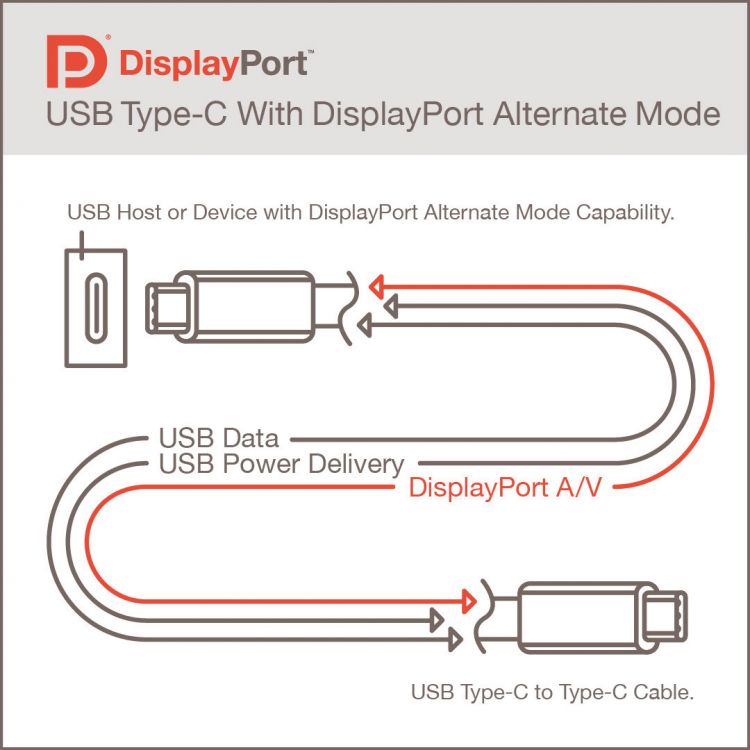




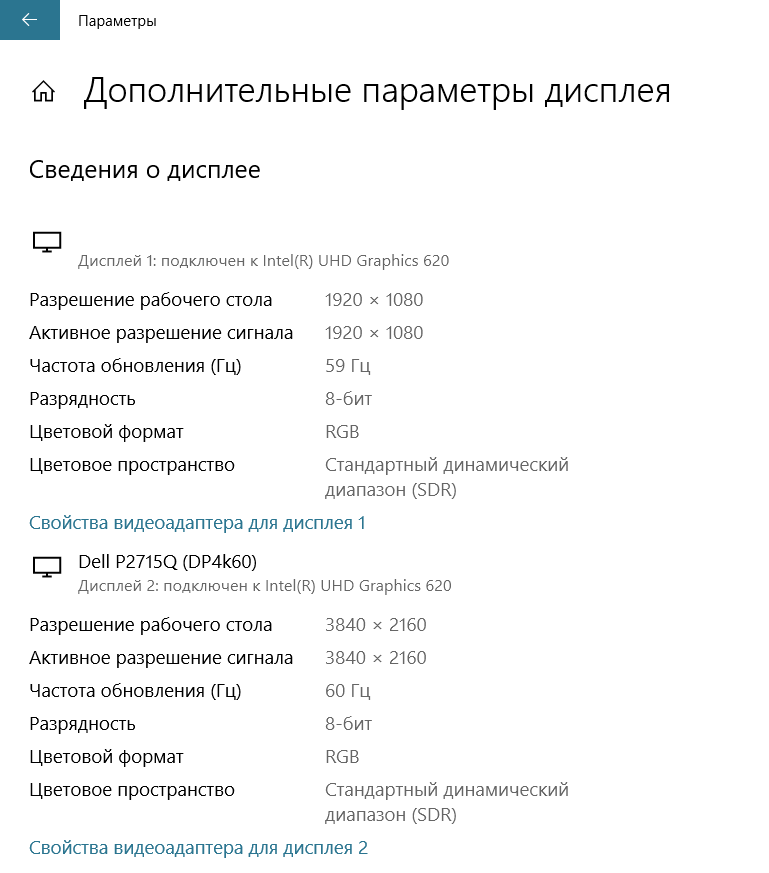
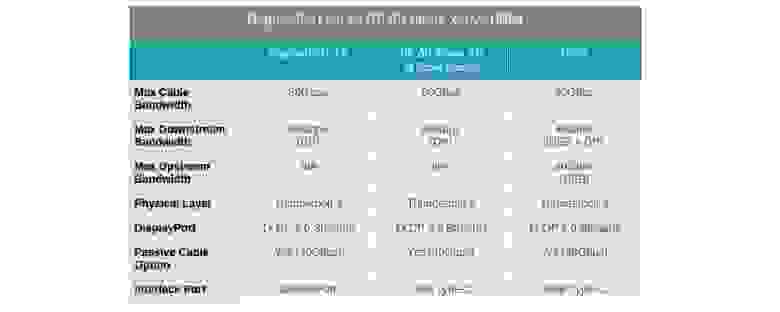




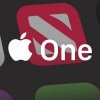


















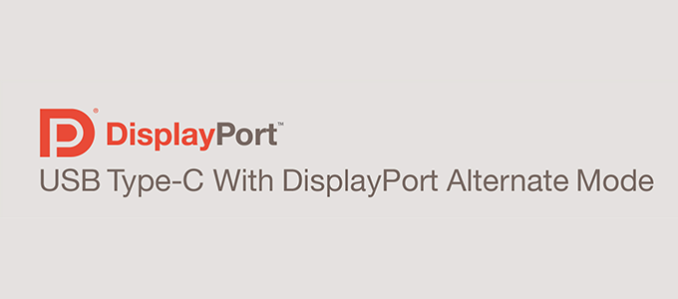
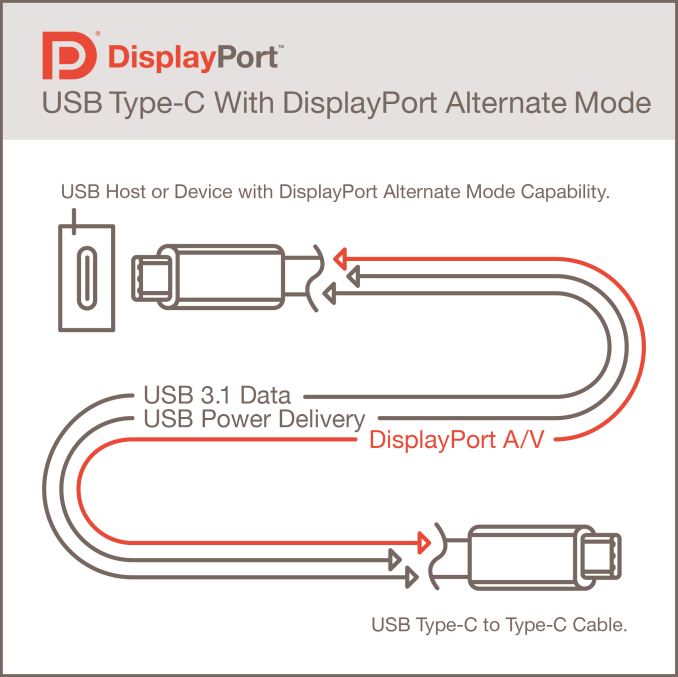
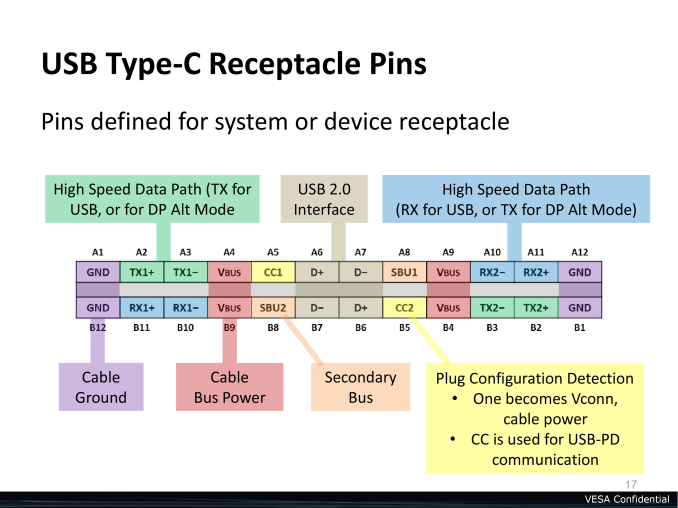
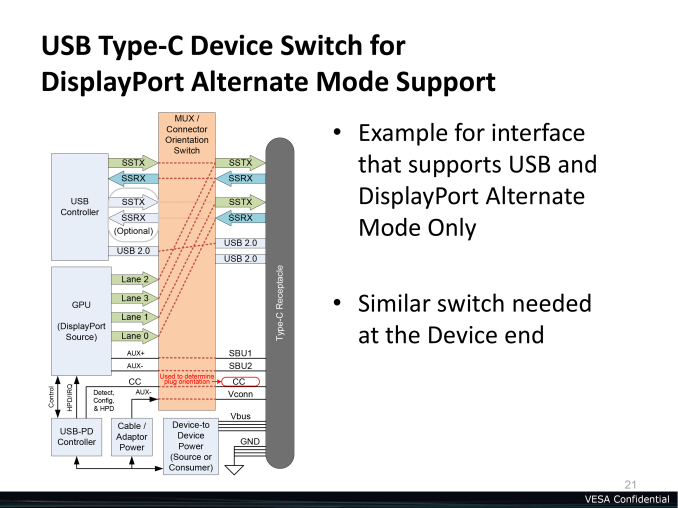
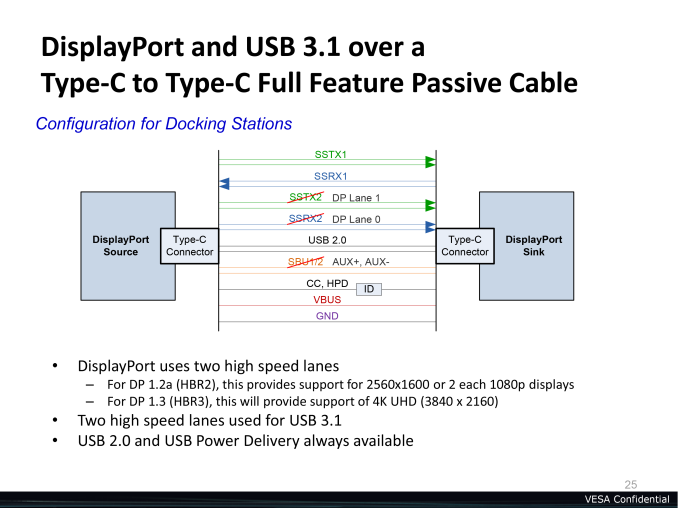
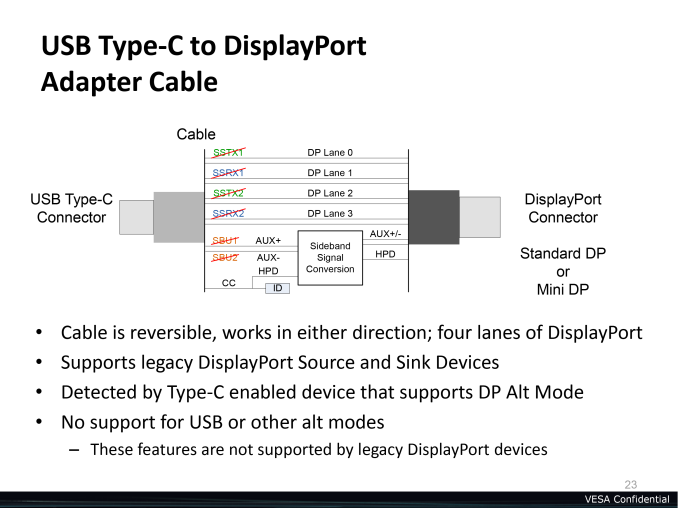
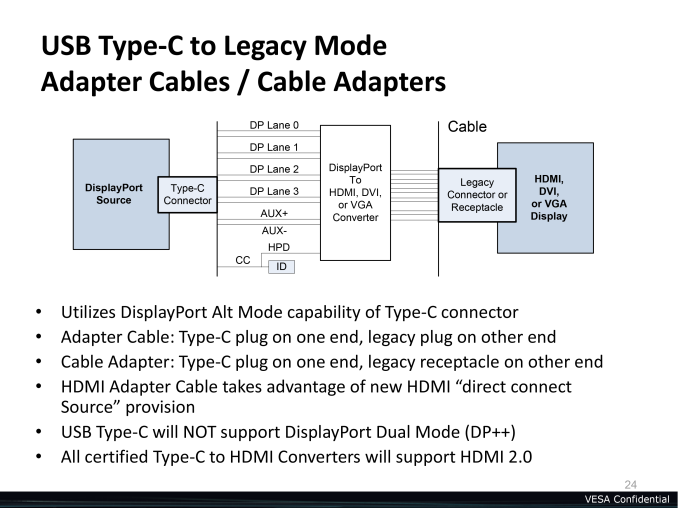

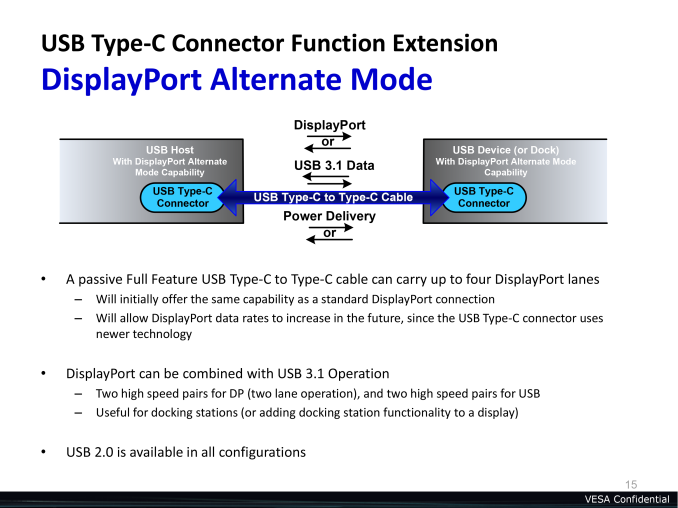

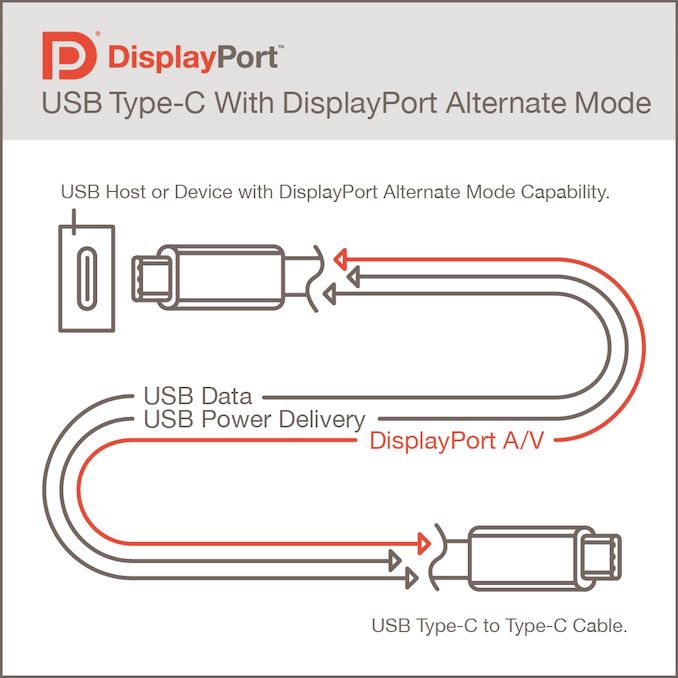
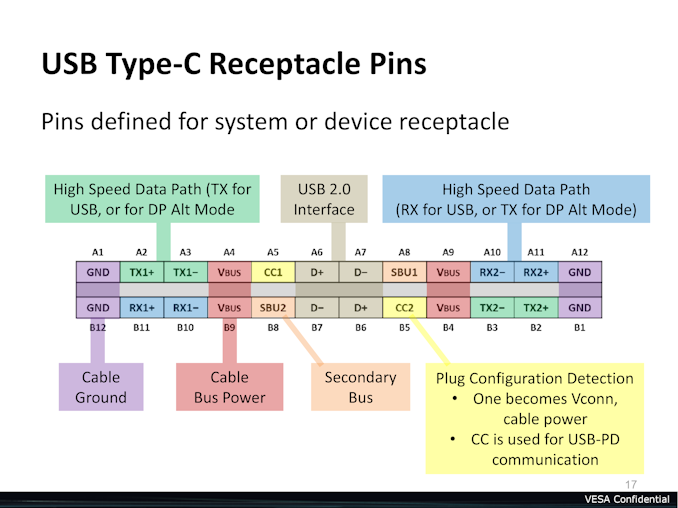







 Honor 9 Lite
Honor 9 Lite  Prestigio PMD-1
Prestigio PMD-1
















 Единственное, о чём стоит побеспокоиться — заранее выяснить, поддерживает ли ваш аппарат MHL в принципе. С большинством флагманов и устройствами, близкими к ним по характеристикам и позиционированию, проблем не возникнет. Но будет нелишним убедиться в этом на сайте производителя или узнать о наличии поддержки у владельцев смартфонов.
Единственное, о чём стоит побеспокоиться — заранее выяснить, поддерживает ли ваш аппарат MHL в принципе. С большинством флагманов и устройствами, близкими к ним по характеристикам и позиционированию, проблем не возникнет. Но будет нелишним убедиться в этом на сайте производителя или узнать о наличии поддержки у владельцев смартфонов. Переживать о том, что у вас в смартфоне разъём USB Type-C или наоборот, Micro-USB, не нужно: на китайских площадках в ассортименте продаются кабели и адаптеры для обоих типов разъёмов. Следует помнить, что большинству MHL-адаптеров для работы необходимо внешнее питание. Несмотря на существование «пассивных» адаптеров, не требующих подключения дополнительных кабелей, они должны также поддерживаться телевизором и широкого распространения не получили.
Переживать о том, что у вас в смартфоне разъём USB Type-C или наоборот, Micro-USB, не нужно: на китайских площадках в ассортименте продаются кабели и адаптеры для обоих типов разъёмов. Следует помнить, что большинству MHL-адаптеров для работы необходимо внешнее питание. Несмотря на существование «пассивных» адаптеров, не требующих подключения дополнительных кабелей, они должны также поддерживаться телевизором и широкого распространения не получили. Исторически данный стандарт на безальтернативной основе использовался в смартфонах линейки Nexus, в первую очередь из-за отсутствия необходимости для Google платить лицензионные отчисления. Сейчас стандарт практически вымер, а если и встречается в новых аппаратах, то, как правило, вместе с MHL. Посмотреть список совместимых устройств можно на официальном сайте разработчика стандарта.
Исторически данный стандарт на безальтернативной основе использовался в смартфонах линейки Nexus, в первую очередь из-за отсутствия необходимости для Google платить лицензионные отчисления. Сейчас стандарт практически вымер, а если и встречается в новых аппаратах, то, как правило, вместе с MHL. Посмотреть список совместимых устройств можно на официальном сайте разработчика стандарта. Одной из особенностей нового стандарта USB 3.1 и разъёма USB Type-C стала возможность программно задействовать некоторые коннекторы последнего для других протоколов передачи данных — так называемый Alternate Mode (альтернативный режим). В смартфонах получил распространение DisplayPort Alternate Mode (сокращённо — DP Alt Mode). Как нетрудно догадаться, режим обеспечивает прямую передачу сигналов DisplayPort в разъём USB Type-C. Главное преимущество использования DP Alt Mode — отсутствие необходимости внешнего питания. С другой стороны, это может быть и минусом: подключить смартфон к телевизору и зарядке одновременно получится только посредством специальных док-станций, либо придётся взять беспроводное зарядное устройство.
Одной из особенностей нового стандарта USB 3.1 и разъёма USB Type-C стала возможность программно задействовать некоторые коннекторы последнего для других протоколов передачи данных — так называемый Alternate Mode (альтернативный режим). В смартфонах получил распространение DisplayPort Alternate Mode (сокращённо — DP Alt Mode). Как нетрудно догадаться, режим обеспечивает прямую передачу сигналов DisplayPort в разъём USB Type-C. Главное преимущество использования DP Alt Mode — отсутствие необходимости внешнего питания. С другой стороны, это может быть и минусом: подключить смартфон к телевизору и зарядке одновременно получится только посредством специальных док-станций, либо придётся взять беспроводное зарядное устройство. Этот независимый стандарт был разработан альянсом Wi-Fi и применяет технологию Wi-Fi Direct для подключения смартфона к телевизору. Android нативно поддерживает технологию с версии 4.2 KitKat. Однако в зависимости от производителя гаджета соответствующее приложение может называться по-разному. Например, в смартфонах линейки Honor используется название MirrorShare. Стандарт широко распространён: он поддерживается всеми современными Android-устройствами и большинством умных телевизоров.
Этот независимый стандарт был разработан альянсом Wi-Fi и применяет технологию Wi-Fi Direct для подключения смартфона к телевизору. Android нативно поддерживает технологию с версии 4.2 KitKat. Однако в зависимости от производителя гаджета соответствующее приложение может называться по-разному. Например, в смартфонах линейки Honor используется название MirrorShare. Стандарт широко распространён: он поддерживается всеми современными Android-устройствами и большинством умных телевизоров.